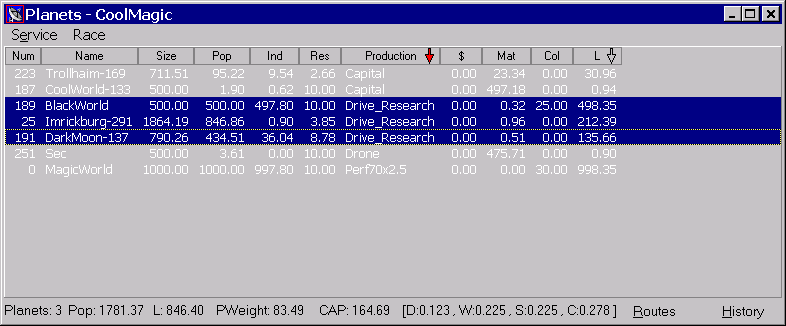
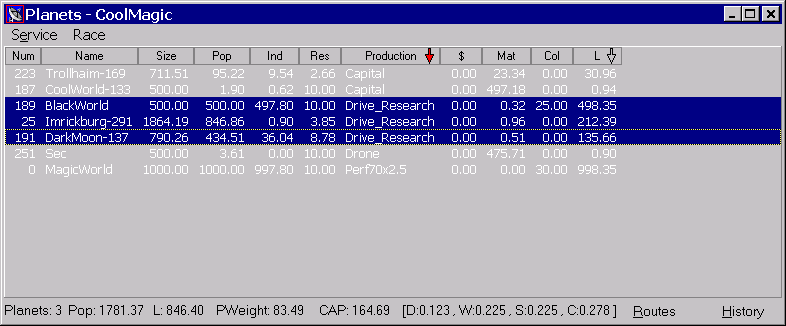
The following actions are available:
|
|
Contents are sorted by columns, ascending or descending, when sort is chosen from the menu it is descending. Secondary sorting is also available, in the case the values in the primary one are equal. It can be set from the menu or by holding down Ctrl when pressing the column title. |
|
|
A given logical expression is evaluated for each row, rows for which it is false or zero are hidden. An empty expression is true. |
|
|
Same as setting an empty filter expression. |
|
|
Queries to the table, aggregation functions can be used (i.e. sum) |
|
|
A list of unique vales of the given column is created and positioned as a separate menu item, late choosing a value in that menu will quickly select records with the appropriate value in the column. The column in this case is removed from the table. Filtering and sorting are preserved. |
|
|
Cancel selection, filtering and sorting are preserved. |
|
|
An easy way to create a simple filter like "Column" = "Value", you chose from a list of all unique values in the column. |
|
|
Additional column is created, the user is asked to provide expression which is evaluated and shown for every row in that column. |
Thus, to make the lists look like in GV one should chose selection by Race.
Keyboard shortcuts
|
|
|
|
|
|
|
|
|
|
|
Select all |
|
|
Copy to clipboard |
Mouse controls:
|
|
Change primary sort type (None -> Descending -> Ascending). |
|
|
Same for the secondary sort |
|
|
local menu |
Also, one can always chose the "always on top" window placing, to do so use the window system menu.