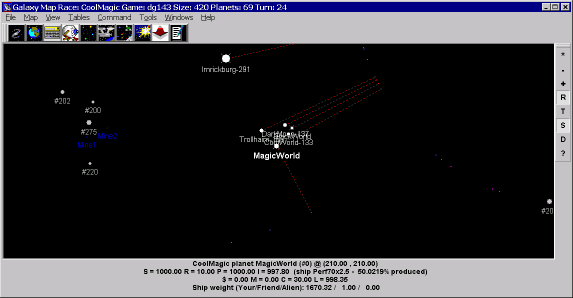
When the map is closed, the report is closed!
The map may be wrap-around or bordered, depending on the game type.
The map shows planets, ships, unidentified groups (G+), routes and battles.
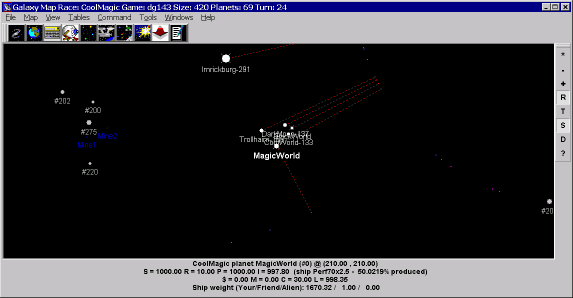
In the lower part of the map, the information about the currently selected object is displayed.
For any planet, also the mass of the fleets on it is shown: Your/ Allied/ Enemy.
If there is no information about the planet in the report, but there is some information in history, the size, resources, and the last known data on the POP and IND are shown.
If the current object is a planet, then, by invoking the local menu (e.g. by CTRL-right clicking on the planet or by right-clicking in the info field), one can:
#NL new line constant,
The expression (YourFleet+FriendFleet), should be included in brackets, since without them, the expression is executed left-to-right and concatenation Name+#NL will be done first, then YourFleet will be transformed to a string, and so on, but we need to add YourFleet+FriendFleet first and only then do the concatenation.
To comment large games one may use the function of breaking down the map into numbered squares.
|
|
Smallest scale |
|
|
Scale - |
|
|
Scale + |
|
|
Display routes |
|
|
Calculated tracks for unidentified groups (G+) |
|
|
Ships in hyperspace (all of them) |
|
|
Display only planets within range (G+) |
|
|
Find a planet by the name or number |
|
|
Smallest scale |
|
|
Scale - |
|
|
Scale + |
|
|
Display routes |
|
|
Calculated tracks for unidentified groups (G+) |
|
|
Ships in hyperspace (all of them) |
|
|
Display only planets within range (G+) |
|
|
Find a planet by the name or number |
|
|
Save position and scale on the map |
|
|
Load position and scale on the map |
|
|
Copy the name of the current planet into the clipboard |
|
|
Fix on closest object |
|
|
Center screen around the cursor |
|
|
Distance between 2 objects |
|
|
Distance from the current object |
|
|
"rubber circle" with shown radius |
| While holding CTRL, press and release the right button | Context menu |
With Right Button Scroll option on:
|
|
Map scroll |
|
|
Zoom the selection |
With the option off, it's the other way around:
|
|
Map scroll |
|
|
Zoom the selection |